How to Make Flash Slideshow for Wordpress Blog
Flash Slideshow for Wordpress Sample
Here's what you'll need:
- 1. Digital Photos for Flash Slideshow (JPG/JPEG/GIF/BMP/TIF/DIB)
- 2. A piece of song as background music. (Optional)
- 3. Flash Slideshow Creator - Click to Download Free Trial
Step 1: Install Flash Slideshow Creator and Create a New Slideshow
Click here to download Flash Slideshow Creator and then install it.launch it and then click "New" button to start our slideshow. You can add,delete and rename folders and custom path to manage all your slideshow presentations on this "MainMenu".
Step 2: Import and Process your Digital Photos
Add your digital photos and then process them with the built-in photo editing tool which includes some basic functions like Brightness, Contrast Crop, Rotate, Effect, etc.
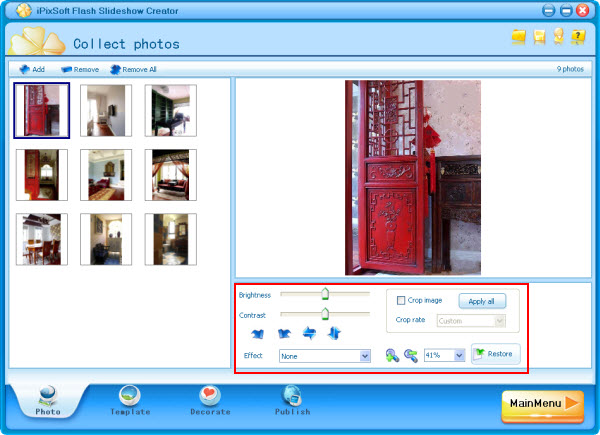
Step 3 : Select a suitable slideshow template and add background music
Click "Template" pannel, the slideshow creatore provides you lots of per-designed templates, select one you would like for your slideshow. If you would like to enable control buttons, simply click "Template config" button to change setting., After this, click the "Music" button to add a MP3/WMA/WAV audio file, it is optional. Here add a song called "Annie's Wonderland". Watch More Free Flash Slideshow Templates >>
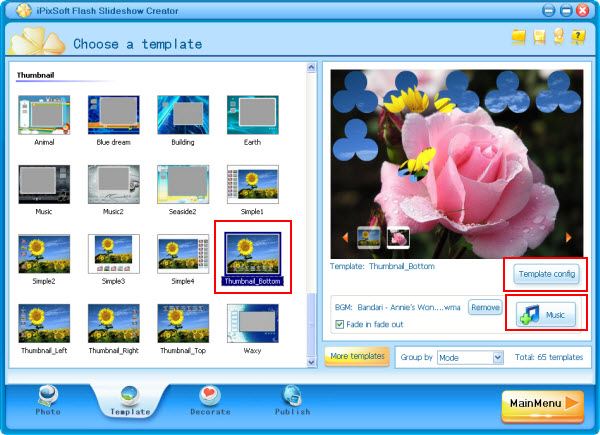
Step 4 : Decorate with Cliparts,Transition Effects,Texts
The basic functions in “Decorate” panel includes Intro and End, Clipart, Add Text, Transition effects,photo frames, etc. You can use these functions to make your slideshow more vivid and attractive. Find them (the main functions) according to the image below. Here I drop clipart, add texts,select suitable photo frames,set Intro and End, etc. Here I set the length or add texts "50s" as long as the whole slideshow.
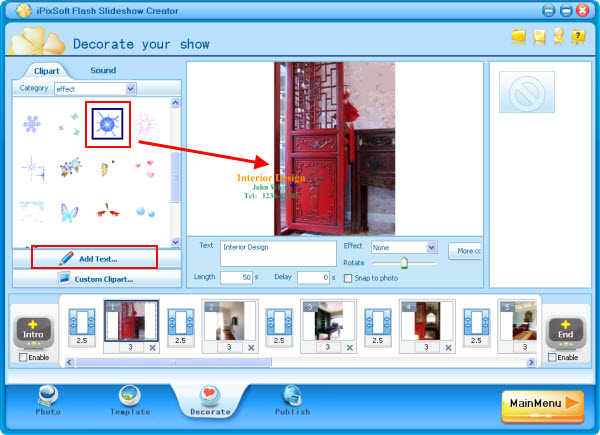
Select suitable transition effects for your slideshow, the slideshow creator provides 70+ transitions including switch and push effects. You can choose each slide a effect or apply one to all slides. If you would like custom transition and photo duration, simply click them on the story board or via right click menu.
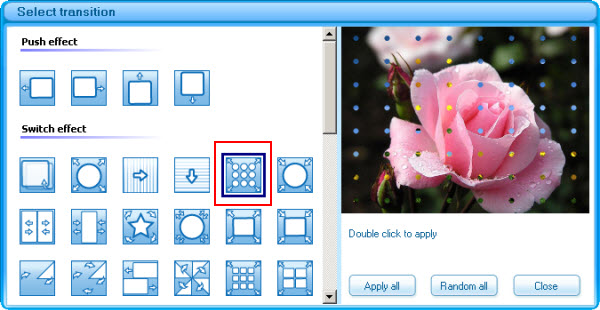
Step 5 : Publish and Embed Slideshow to Wordpress
Go to “Publish” panel, set output options such as Size, Flash option, quality, background color, start button, preloader and Loop Style and then preview your slideshow presentation. If you feel all things are satisfied, click "Share Online " button to upload the slideshow to iPixsoft web server and get the html code, and then insert this HTML Code to your commercial website or blog. If you would like to upload swf to your own web server, click "Make SWF movie" button to output your slideshow as SWF file.
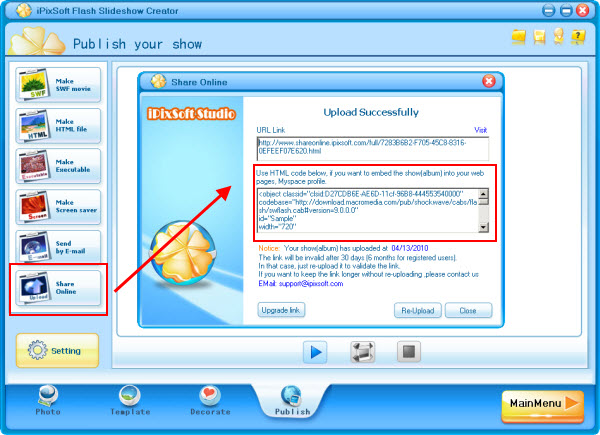
After uploading the flash slideshow to iPixsoft web server, you can get the html code. Simply embed this code to your Wordpress blog.
Web Hosting/Servers Recommend: myhosting.com
HTML Code(Just a sample):
codebase="https://download.macromedia.com/pub/shockwave/cabs/flash/swflash.cab#version=9.0.0.0"
id="Sample"
width="640"
height="480">
<param name="movie" value="https://www.shareonline.ipixsoft.com/full/98BAFBE0-67E2-44D5-9F5E-A642B24494EB.swf">
<param name="bgcolor" value="#FFFFFF">
<embed name="AM" src="https://www.shareonline.ipixsoft.com/full/98BAFBE0-67E2-44D5-9F5E-A642B24494EB.swf"
quality="high" bgcolor="#FFFFFF" swLiveConnect="true"
width="640"
height="480"
type="application/x-shockwave-flash"
pluginspage="https://www.macromedia.com/go/getflashplayer"></embed>
</object>
- Flash Slideshow Creator
- Download & Evaluate
- Purchase it NOW!
- Flash Slideshow Samples
- Flash Slideshow Templates
- Flash Slideshow Tutorials
- Key Features
- Support Center
- Flash Slideshow Samples
- Wedding Slideshow Samples
- Flash Photo Gallery Samples
- Flash Banner Sample
- Flash Animated Banner Samples
- Flash Photo Slideshow